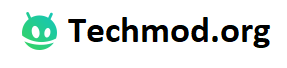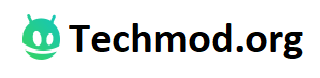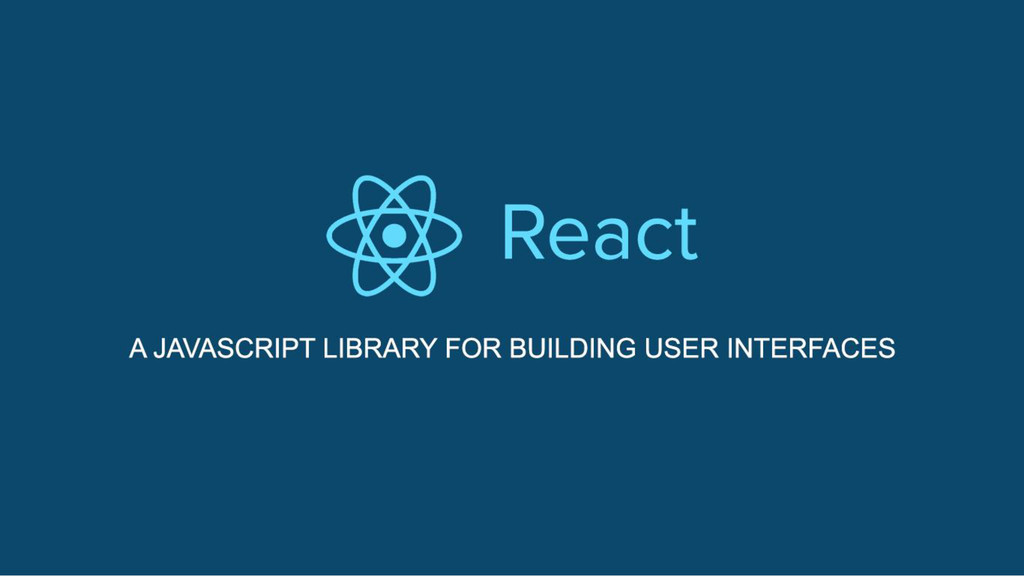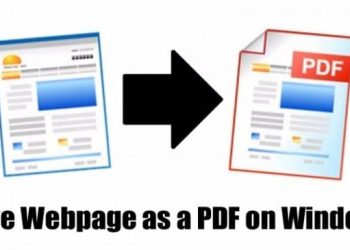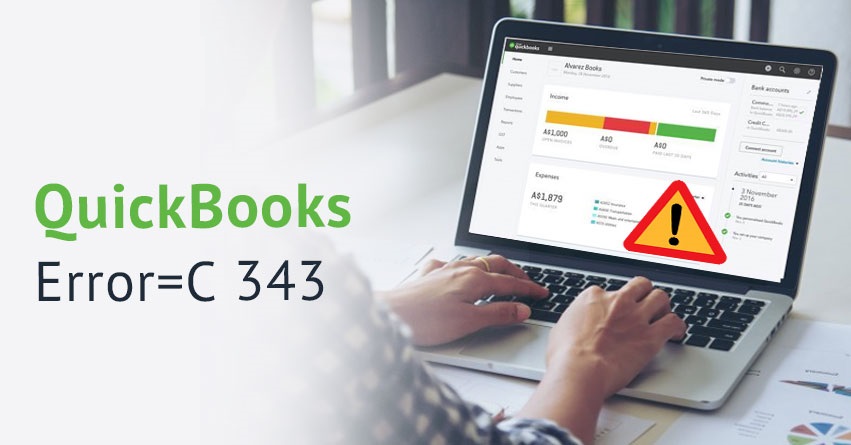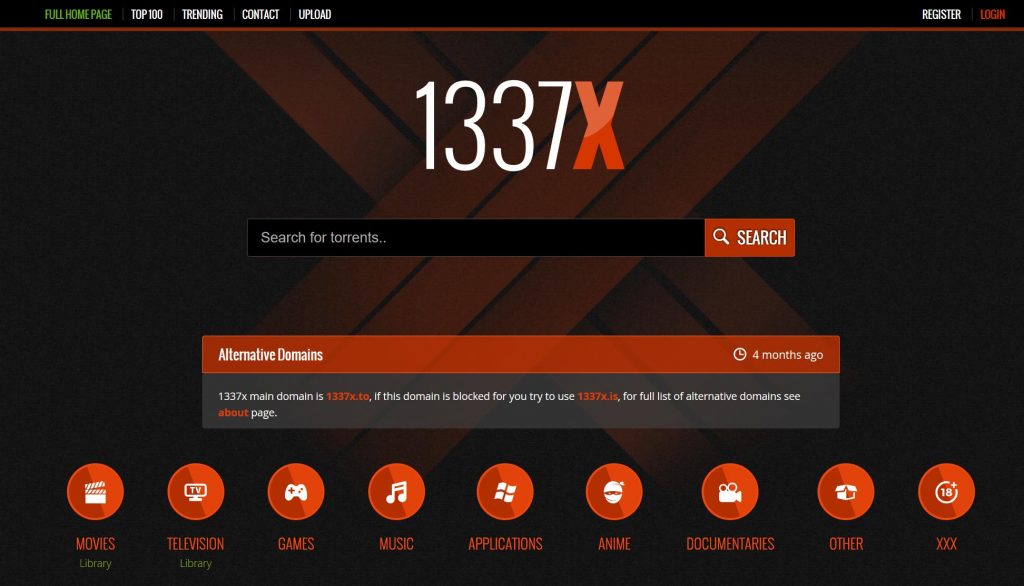React is one of the most popular Javascript front-end libraries. It has more than 100k GitHub stars and backed by thousands of developers around the globe. React is supported by Facebook and mainly used for SPA (Single Page Application). Due to its modular structure and compatibility, nowadays, it is being used for the development of the high-end tech products and number 1 choice for startup owners.
How to Setup React JS Environment for Windows 10 Locally?
In this tutorial, I am gonna show you how to set up a React Js environment for your local use. For this, you need the following things
- Text Editor (VIM/VS Code)
- Node Js Latest Version
4 Steps to Install React JS
Follow these easy steps for installation.
Step 1: Install the latest version of the VS Code. Download here. Make sure to allow administrator privileges during the installation.
Step 2: Install the latest version of Node Js. From here
Step 3: Make a folder in your directory for React Js like ‘My React Apps’
Step 4: Now make sure you are following the latest versions
git --version
Followed by:
node --version
Followed by:
npm --version Step 5: Now run series of command to install React JScreate-react-app --version
Create react project:
create-react-app ReactApp Run project:
cd <projectname>
npm start
Then open http://localhost:3000/ to see your React Js App.
Yay! You are done with your first React JS App.
Tips :
- You don’t need to set up Babel or Webpack.
- All the dependencies are configured automatically
- React, JSX, ES6, TypeScript and Flow syntax support.
- React Js also support autoprefixed CSS.
- No need for -WebKit in React JS Apps.
- Coverage supporter is run by the fast integrator in React JS.
- All the errors are being displayed at run time for fixation.
Related: How did I Optimize My Webpage and Gain 30k Traffic Per Day?