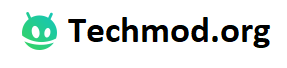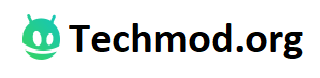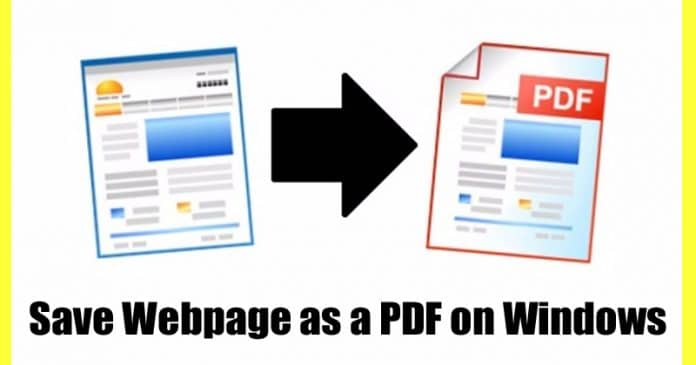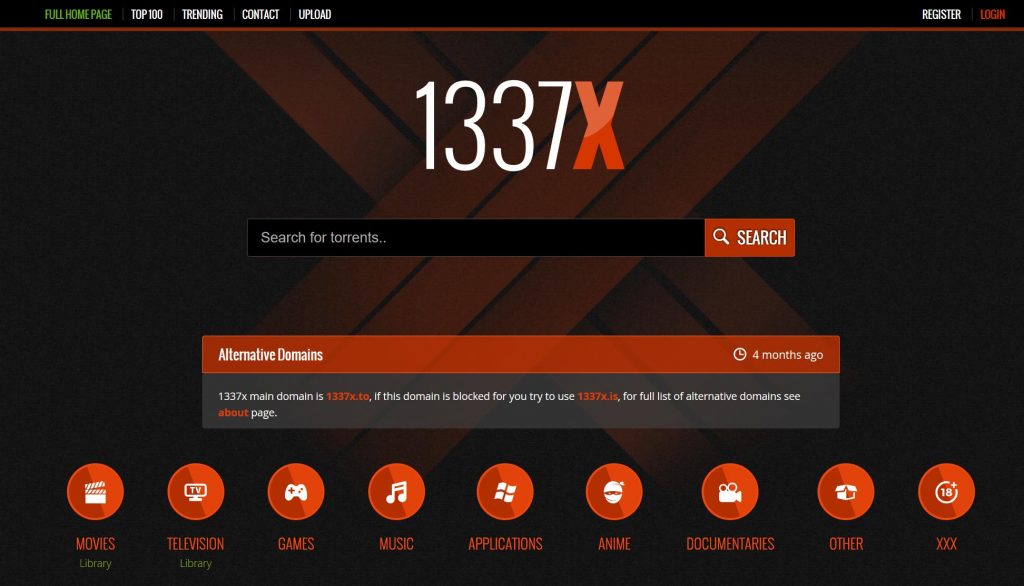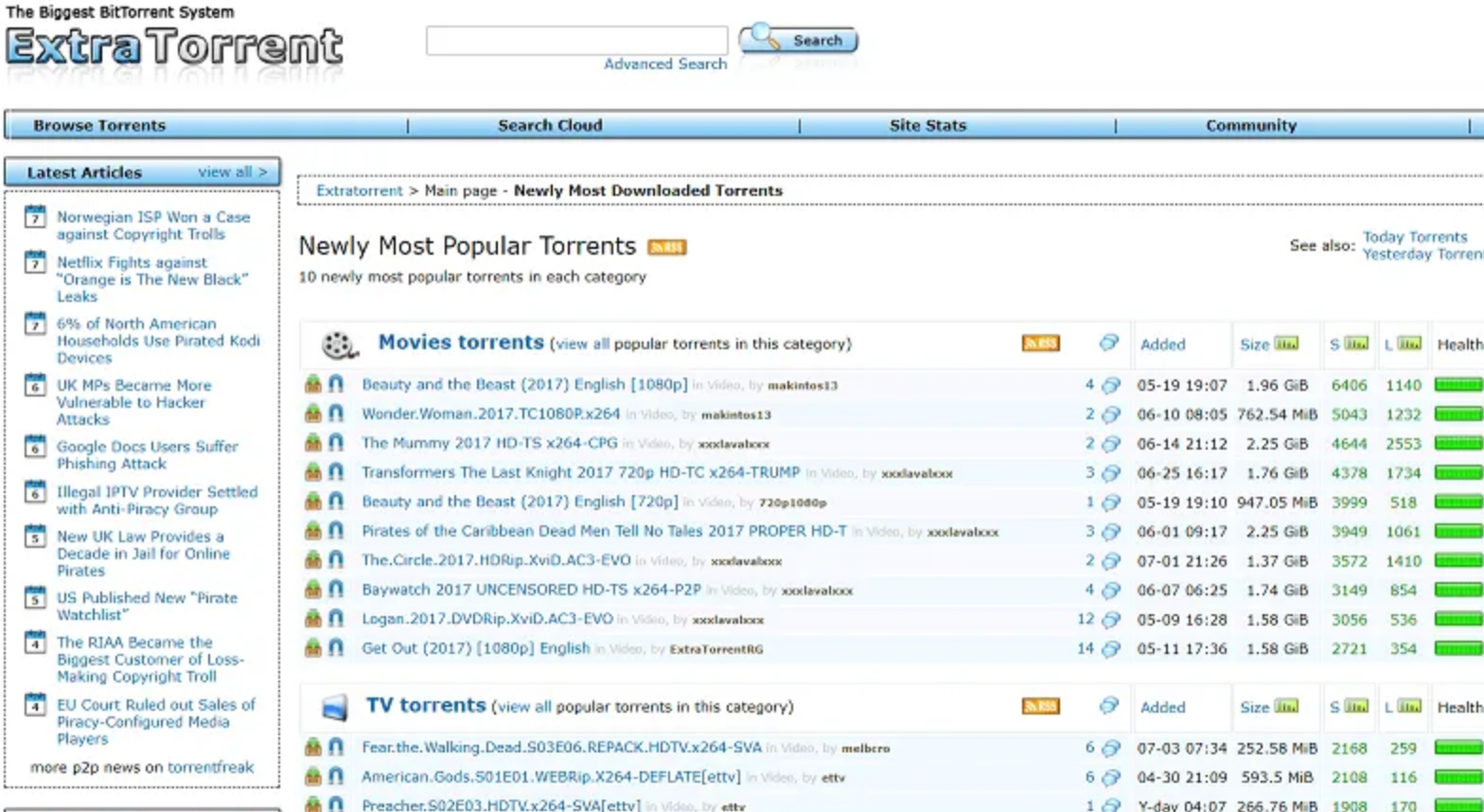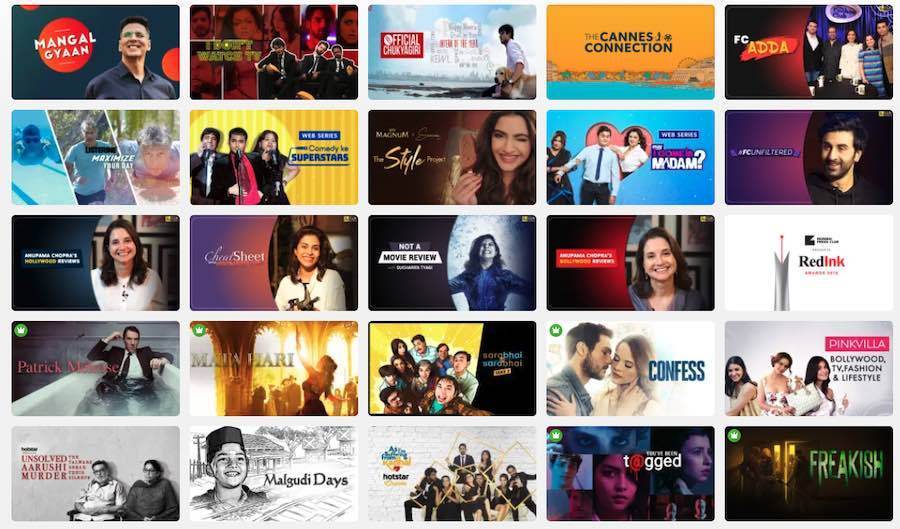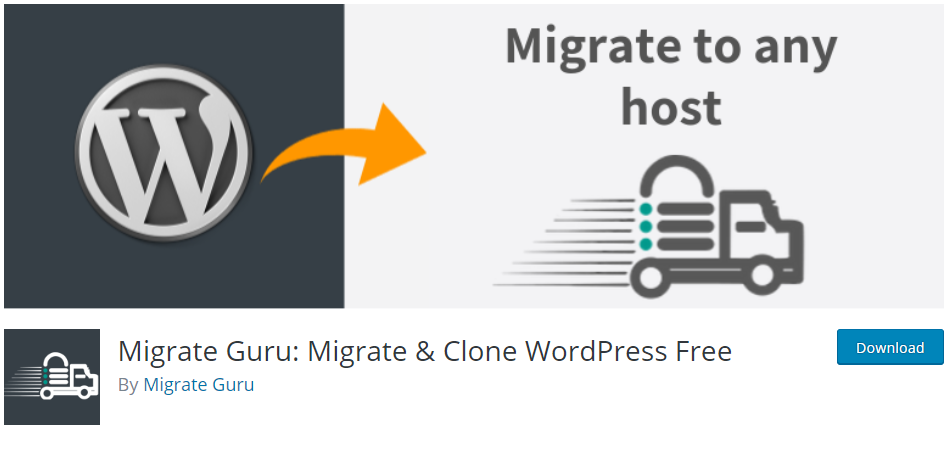PDF is one of the most used file formats. Students widely use it, and so does the businessmen because it solves an important problem. A PDF file looks the same everywhere, regardless of which device opened a file. Modern web browsers now have support for the PDF format, and they can open PDF files.
However, what if you want to convert a webpage to PDF format? There might be several reasons to save a webpage to PDF, such as to gather and use information from a table of data or to read the page offline.
There are lots of websites available out there that allow users to convert webpage to PDF. However, what if I tell you that you don’t need to visit any website to convert any webpage to PDF? Modern web browsers like Microsoft Edge and Chrome already provides users an option to save a webpage to PDF.
How To Save a Webpage as a PDF on Windows 10
So, in this article, we have decided to share a working method to save a webpage to PDF on Google Chrome and Microsoft Edge browser. So, let’s check out how to save a webpage to PDF format.
1. Google Chrome
You can easily convert a webpage to PDF on the Google Chrome browser. You don’t need to use any web app or extension for that. Just follow some of the simple steps given below to save a webpage to a PDF file format.
Step 1. First of all, open the Google Chrome browser on your PC.
Step 2. Now open the webpage which you want to save as PDF.
Step 3. Right-click anywhere on the page and select ‘Print’. Alternatively, you can use ‘CTRL+P’ to open the Print panel.
Step 3. You will see a screen like below. You need to select ‘Save as PDF’ on the ‘Destination.’
Step 4. Finally, click on the ‘Save’ button and then select the location on the ‘Save As’ dialog box.
That’s it! You are done. This is how you can save a webpage as PDF on the Google Chrome browser.
2. Microsoft Edge
Just like Google Chrome, you can also use a Microsoft Edge browser to save any webpage as a PDF file format. It’s the most effective and fastest method to save a webpage as a PDF. Follow some of the simple steps given below.
Step 1. First of all, launch the Microsoft Edge browser on your PC.
Step 2. Now visit the webpage that you want to save.
Step 3. Next, click on the File menu and select Print. You can also use the keyboard shortcut CTRL+P to open the Print window.
Step 4. On the Printer Window, select ‘Save as PDF’ and click on ‘Save’
Step 5. Select the destination location on the next dialog box.
That’s it! You are done. This is how you can use Microsoft Edge to save the Webpage as PDF.
So, this article is all about how to save a webpage as PDF on Windows. If you have any doubts related to this, let us know in the comment box below. I hope this article helped you! Share it with your friends also.