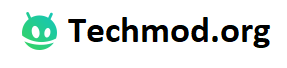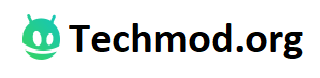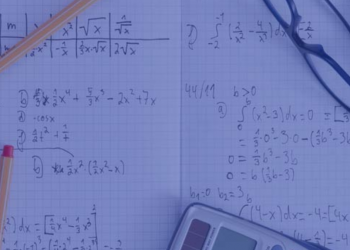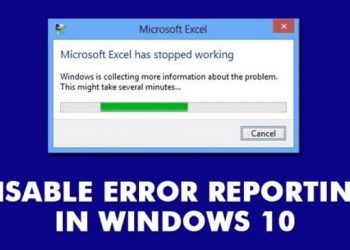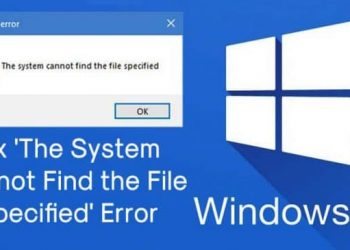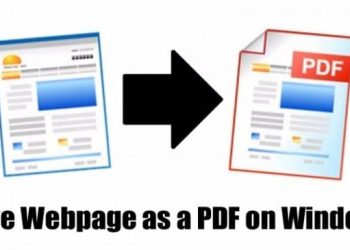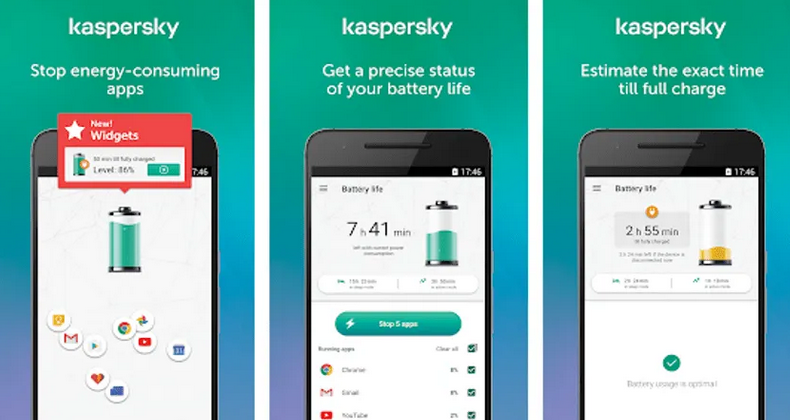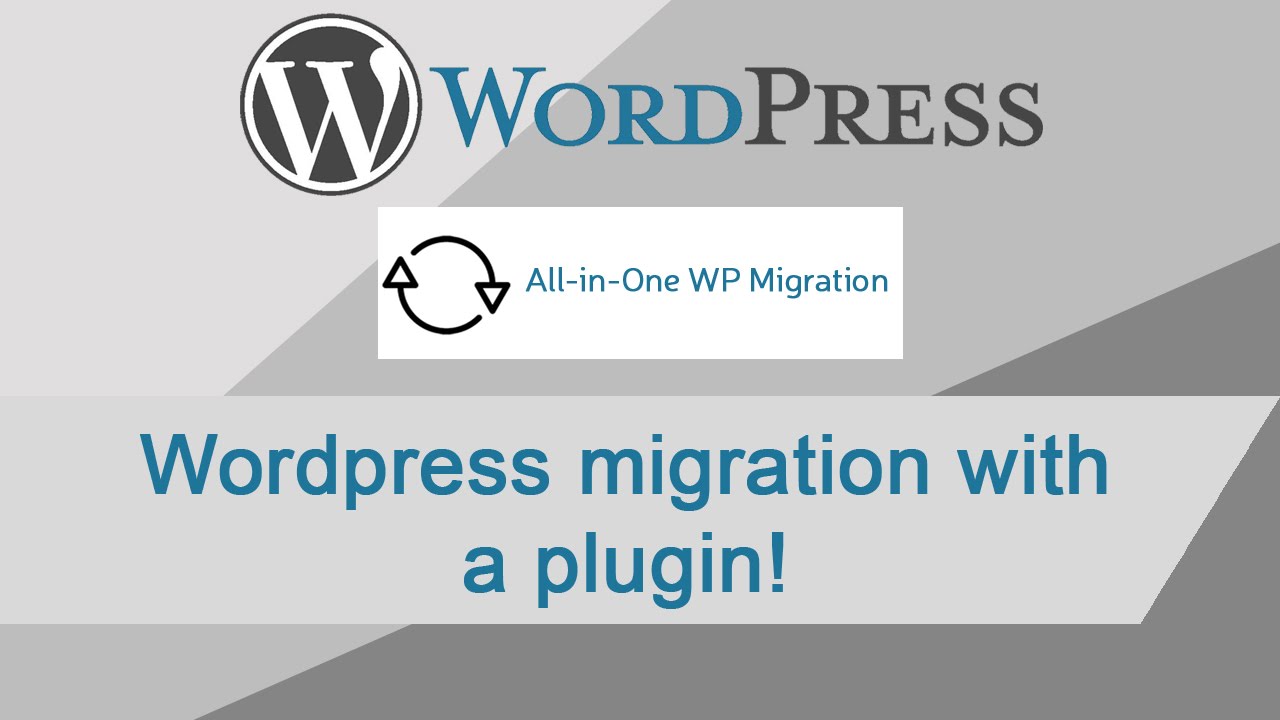Anyone who is experiencing internet disruptions while browsing their favorite social media sites or playing online games knows the frustration being given by weak and poor signal strength. Luckily, there are lots of Tp-Link Router Best Performance Settings that you can do via 192,168,1,1. The following are some of these.
So, if you want to know more about it, then keep on reading and enjoy!
Place Your TP-Link Router in an Open Space
- Place the router in an area that does not have any obstructions, like thick walls, pipes, and metal filing cabinets.
- Keep in mind that metal obstructions can make the signal strength weak and poor
- Do not place the router in your basement or in any corner of your house. This means that you need to place it at the center of your location to have an improved TP-Link router signal.
Update the Firmware of Your Router
- Similar to the other hardware, your TP-Link router can fall out of time. In connection with that, you need to update the firmware of your router. This can fix the bugs while increasing the reliability and performance of the signal.
- The process of downloading and applying the update can be done easily. The first thing you need to do is to determine its version number and model.
- After that, look for the newest firmware update from the site of the manufacturer.
- Get the file and install it. After that, a Firmware Upgrade tab will pop up.
- Wait for some minutes for the firmware update to get finished.
Replace The Antennas of Your Router
Some TP-Link routers come with internal antennas that are hard to replace or modify. Thus, most users still prefer using external antennas. Make sure that the antennas are omnidirectional. This will ensure that the signal can reach most areas within your property.
- Choose a high-quality set of antennas that can enhance the signal strength of your TP-Link router. This will enable you to have the best wireless signal for a single direction only.
- But, when you consider the omnidirectional antennas, make sure that you will choose a longer one. This is because it can boost better performance.
Add a Wireless Repeater
You may also consider using a wireless repeater. This is because a repeater will help you to enhance the current range of your TP-Link router. This is possible even though the router is not being moved into its current location.
Signal integrity can get lost sometimes. This is always true when the repeater is rebroadcasting the signal, which makes it less optimal compared with a wired repeater when your main concern is signal integrity. So, we recommend you to prefer a wireless repeater compared with a wired one since it is more convenient.
Update the Wireless Adapter Drivers
Similar to your TP-Link router, a wireless device also needs to be updated. These updates can help the performance of your router to get improved.
The following are the things you need to perform to update your wireless adapter drivers;
- On your Control Panel, go to the Device Manager>Network Adapters and look for the model of the adapter
- After that, you can now download the newest update of the drivers from the website of the manufacturer
Conclusion
The above is the TP-Link Router Best Performance Settings. You can follow each one of them to enhance the performance of your router. After reading this article, you can notice that they can be done easily. If you still have queries about the settings to help you enhance the performance of your TP-Link router, you can click here.