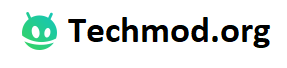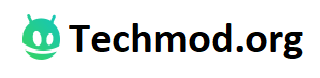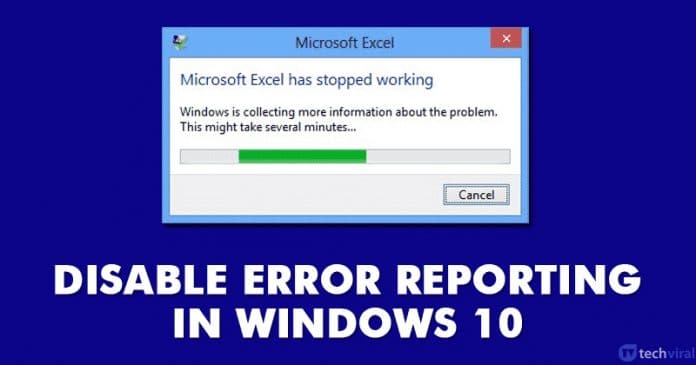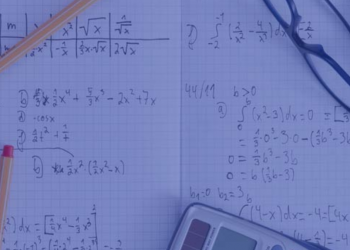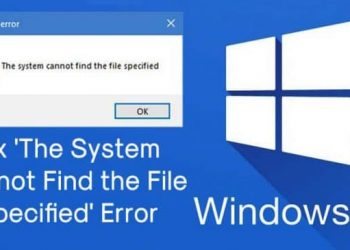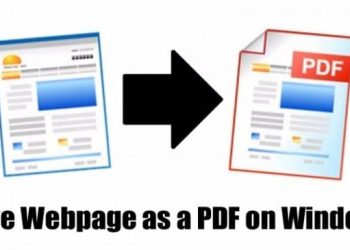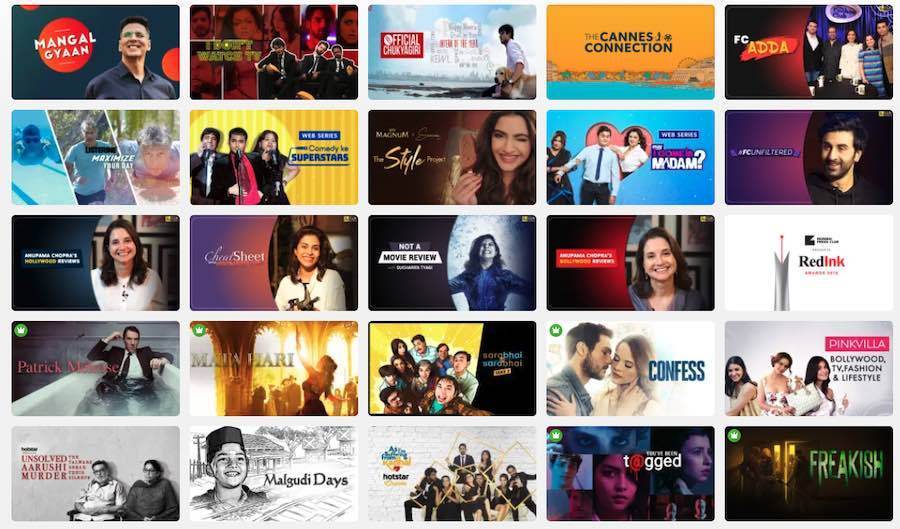In Windows, while performing certain tasks, errors occur in the dialog boxes. These errors are often caused due to problems with the system interrupts, the interrupts that kernel send on its OS layer. This happens because of the failure of any task in windows like memory access failure, file access error, etc. Not only that but sometimes malware or virus also triggers a number of errors on Windows 10 computers.
To keep a record of all errors, Microsoft’s error reporting features to come into play. The error reporting feature in Windows tracks all errors and sends it to Microsoft.
Well, the error reporting feature in Windows just tries to send the error information to Microsoft. However, while doing so, it also sends some private information about your computer to Microsoft as well. The error reporting feature of Microsoft works in the background and consumes lots of system resources.
So, its always best to disable the Error reporting in Windows. So, in this article, we have shared some of the best methods that would help you to disable the Error reporting in Windows 10.
How to Disable Error Reporting In Windows 10
The methods are quite simple and straightforward and you just need to follow some of the simple steps given below. So, let’s check out how to disable Error Reporting in Windows 10 computer.
Before following the methods, check whether the Windows 10 is enabled or disabled on your system. To check whether Error reporting is enabled, follow some of the simple steps given below.
Step 1. First of all, open Control Panel.
Step 2. On the Control Panel, click on ‘Security and Maintenance’
Step 3. Now, expand the ‘Maintenance’ section.
Step 4. There you need to check the option ‘Check for solutions to problem reports’
If it’s turned on, then follow the next method.
1. Using Registry Editor
Step 1. First of all in your Windows 10 PC Press “Win+R” keys of a keyboard. And this will open a Run explorer. There enter Regedit and registry edit windows will open.
Step 2. Now you need to navigate to the folder HKEY_LOCAL_MACHINE\SOFTWARE\Microsoft\Windows\Windows Error Reporting these are the registry settings that displays all the interrupt that occurs in the screen to display them to the users.
Step 3. There you need to find the value named “Disabled” or add a new DWORD value with this name if it doesn’t exist.
Step 4. The default value of this key is 0 simply double click it to edit and then change the value to 1 and then click on save.
That’s it, you are done! This is how you can disable error reporting in Windows 10 by editing the registry values.
2. Using Windows Services
Well, users can disable the error reporting in Windows 10 from the services as well. This method is much easy than the first one. So, let’s check out how to disable the error reporting in Windows 10 from the services menu.
Step 1. First of all, press the Windows Key + R on your keyboard. This will open up the RUN dialog box.
Step 2. On the RUN dialog box, enter ‘services.msc’ and hit the Enter button.
Step 3. Now from the services, you need to right-click on the ‘Windows Error Reporting Service’
Step 4. From the right-click menu, select the option ‘Properties’
Step 5. Now you will see a screen like below. Here you need to click on ‘Disabled’.
That’s it, you are done! This is how you can use Windows 10 services to disable the error reporting. If you have any doubt, let us know in the comment box below.
So the above discussion is all about Disabling Error Reporting In Windows 10. With this, you can easily disable the error interrupts in the windows that distract you from your work. I hope you like the guide, keep on sharing with others too. Leave a comment below if you have any related queries with this.