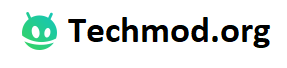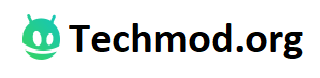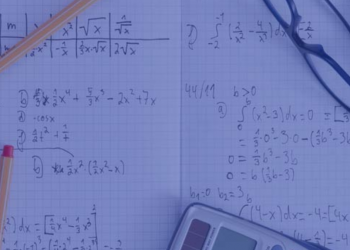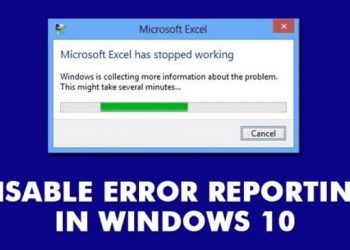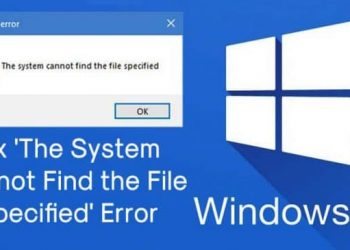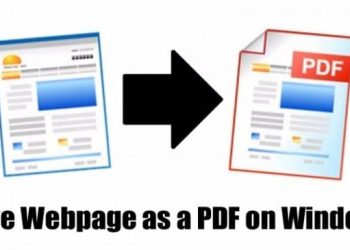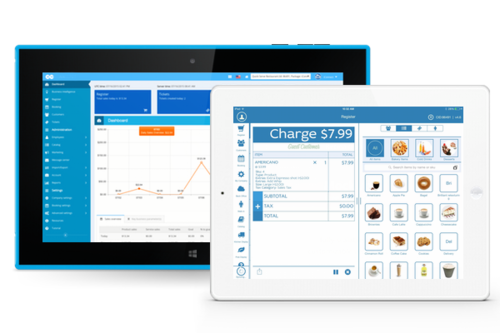Well, if you are staying updated with the latest tech news, then you might know about Facebook’s new layout. Facebook started testing its redesigned homepage in October 2019. Upon the testing, the new design has received lots of positive feedback.
The reason why we are talking about Facebook’s new design is that the company has officially rolled out its new desktop layout. The new desktop redesign offers dark mode, tabbed home screen, and a cleaner profile.
Compared to the previous one, the new design looks cleaner, and it now loads more quickly compared to the previous design. Also, the new layout has large fonts, which makes the pages more comfortable to read.
How To Enable Facebook’s New Redesign & Dark Mode
Now that Facebook lets most users opt-in to the desktop redesign and dark mode, we have decided to share a method to enable it. In this article, we are going to share a technique to enable Facebook Dark Mode on its desktop version 2020.
Step 1. First of all, login to your Facebook account.
Step 2. Now Head to the Settings Menu.
Step 3. There you will find the option ‘Switch to New Facebook.’
Step 4. Now you will see the new Facebook design.
Step 5. To enable the dark mode, simply click on the drop-down menu button and enable the ‘Dark Mode’ option.
Step 6. You will now see the new Dark Mode.
Step 7. To roll back to the previous version, click on the ‘Switch to Classic Facebook’ button.
That’s it! You are done. This is how you can enable Facebook dark mode on its desktop version.
So, this article is all about how to opt-in to dark mode & desktop redesign of Facebook. I hope this article helped you! Share it with your friends also.