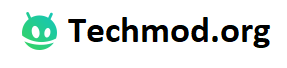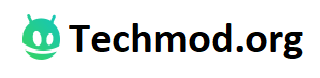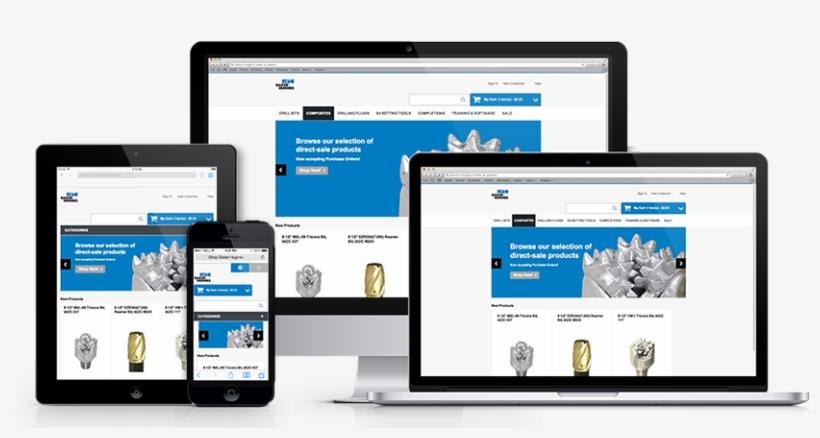The primary reason for Access database corruption is the growing size of database files. However, other factors can also contribute to Access db corruption. These include hardware/software failure, sudden system shutdown while the database file is open, etc.
If your Access database gets corrupted and you don’t have backups, you need to repair the corrupted Access database to make it usable again. This article discusses some free methods that you can use to repair your corrupted Access database.
Free Methods to Fix Corrupted Access Database
Method 1 – Compact and Repair your Access Database
As per Microsoft, you can try to compact and repair a corrupted database in MS Access. Usually, when opening a corrupted file, Access may prompt you to compact and repair the file. If not, you can manually perform the compact and repair operation on a database. However, the steps to perform it may vary depending on whether the file is currently open or not.
How to Manually Compact and Repair a Database When it is Open?
If the file turns corrupt while it is still open, follow these steps to compact and repair it:
- In the database file that is open, click ‘File’.
- In the window that opens, select ‘Info’ and then select ‘Compact & Repair Database’.
How to Manually Compact and Repair a Database When it is not Open?
Follow these steps if you can’t access the database directly:
Note: These steps apply to Access 2019, 2016, and 2013.
- Launch your Access program.
- Double-click the ‘Blank Database’ option under ‘Templates’.
- When the blank database window opens, click ‘File’ from the main menu.
- In the window that appears, click ‘Close’.
- Select ‘Database Tools’ and choose ‘Compact and Repair Database’. This will open a Database to Compact From dialog box. In this dialog box, browse and select the corrupted Access database to be compacted and repaired.
After completion of these steps, a copy of the compacted and repaired database will be created in the same location as the original database.
Method 2 – Use Jet Compact Utility
Note: This method can be used to repair corrupt MDB files only.
You can use the Jet Compact Utility, also called as JETCOMP.exe, to recover corrupted Access database (.mdb). To do so, follow the steps below:
- Download JETCOMP.exe.
- When the ‘Jet Compact Utility 4.0’ dialog box appears, click Browse to select the location for saving the JETCOMP.exe file and then click OK.
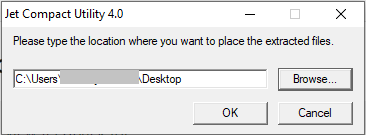
- Now navigate to the location where the JETCOM.exe file is saved. Double-click on JETCOMP.
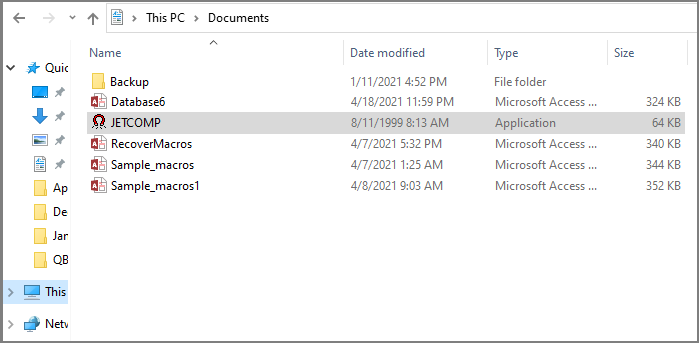
- In ‘Database Compact Utility 4.0’ box, perform the following:
- Click the button with three dots next to the ‘Database to Compact From (Source)’ textbox. From the dialog box that opens, find and select the .mdb file you want to fix.
- Next, click the three dots beside the ‘Database to Compact Into (Destination)’ textbox to choose the location to save the recovered file.
TIP: Make sure not to compact the database into an existing database. Else, you may receive an error.
- Select any of the options under ‘Additional Compact Options’ section and then click Compact.
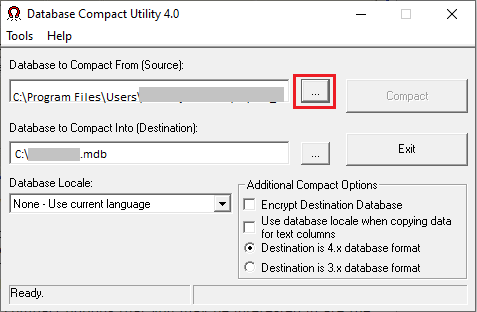
The corrupted MDB database will get repaired.
Method 3 – Import Objects from Corrupted Database to Another Database
Note: This method does not directly fix corruption in an Access db. However, it helps extract data from the corrupted database to a new database.
You can try importing objects from your corrupted Access database to a new database by following these steps:
- Open your Access application and double-click on Blank desktop database to create a new database.
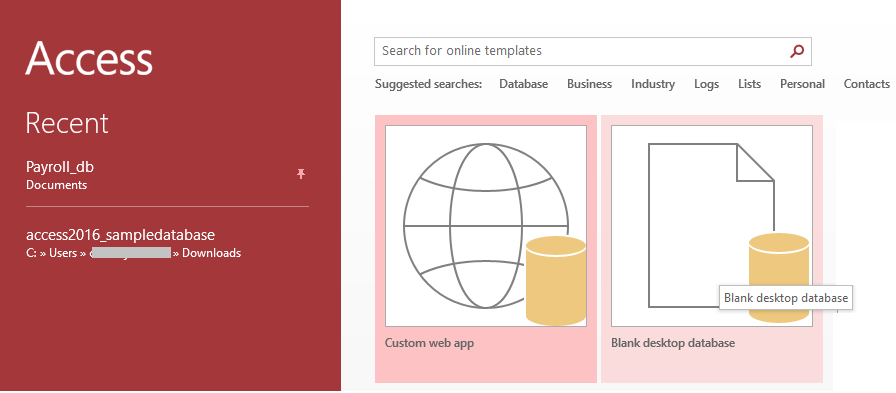
- When the new database window opens, click External Data from the main menu and then click Access from Import & Link menu.
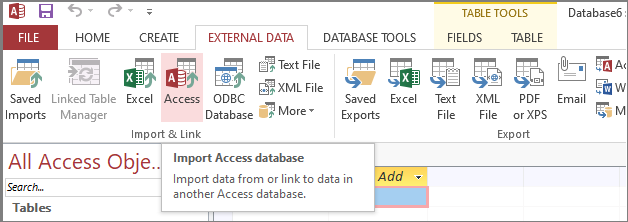
- In the ‘Get External Data – Access Database’ dialog box that appears, perform these steps:
- Click Browse to find and select the corrupt Access database to be imported.
- Select “Import tables, queries, forms, reports, macros, and modules into the current database” option and then click OK.
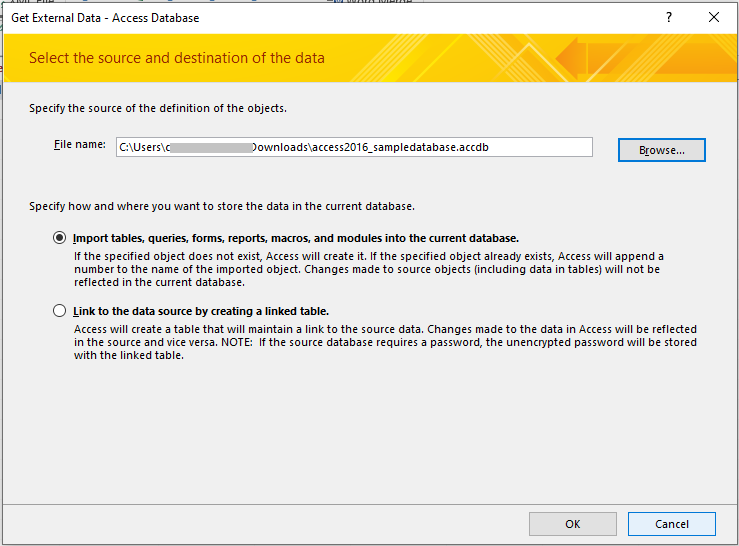
- In the ‘Import Objects’ dialog box, select all or specific tables or any other objects that you want to import into the new database. Click on the OK button.
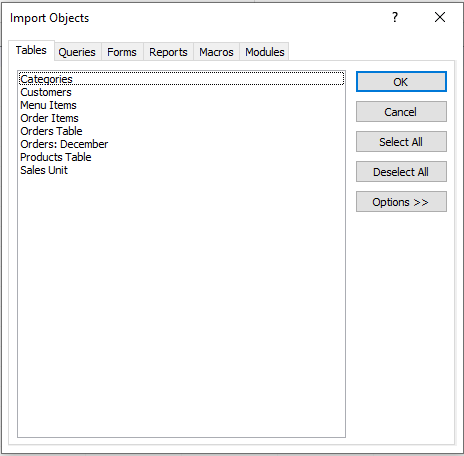
The selected objects from the corrupt Access database file will be imported into the new database.
| Note: If none of the above methods work for you, you can download demo version of a specialized Access database repair tool, such as Stellar Repair for Access. It repairs corrupt database .ACCDB/.MDB files and previews all the recoverable data. After verifying the data, you can save the repaired file by activating the licensed version of the Access repair tool. |
Wrapping Up!
Large size of your Access db, faulty hardware, and system shutdown while the database is open are some reasons that may turn an Access database corrupt. You can try to repair your corrupted database by using the free methods as discussed in this post. You can compact and repair the db. If it fails, attempt to recover data from corrupted Access database. For this, use jet compact utility to recover MDB files or try importing the objects from corrupted db to a new one. If nothing works, using an Access repair tool can help.