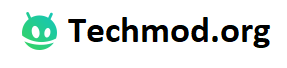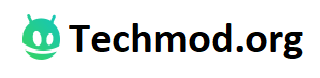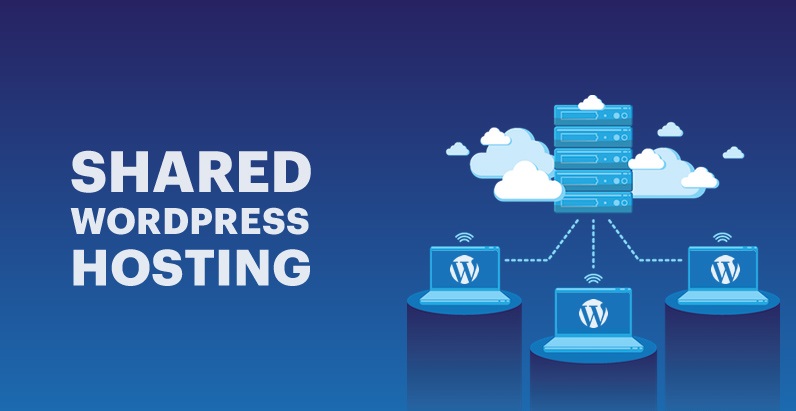When a computer becomes slower than usual, the usual suspect is malware from a file that was opened or a website visited. But a lot of times, the problem is something less malicious.
As a means to make your computer work, operating systems like Windows 10 enable you to do your work conveniently no matter if you are writing medical paper or rendering a new video. But sometimes, your operating system might be doing something that you do not need, slowing your computer down.
The following are 5 easy steps you can do to make your computer run faster.
- Disable unnecessary programs that launch upon Startup
When your computer is turned on, programs that are enabled in Startup begin to run. There are some you need every day and others that you seldom use. It’s the latter that you need to disable so that your computer runs faster.
To do this, go to Task Manager (Ctrl-Shift-Esc), click the tab page, and then disable programs that you rarely use. Don’t worry, if you do need them later, you can just click their icon to make them run.
- Clean the registry
Windows registry stores computer settings, options, and other kinds of information used by both hardware and software. But after some time, many values are kept, including information from uninstalled programs. All of this leads to your computer slowing down.
To clean the registry, you’ll need a registry cleaner – some are free while others are not. Run it regularly to optimize speed (I run it at least once a day when I’m about to start working or about to end the day).
- Turn off some of Window’s effects
The visual effects of Windows 10 are quite nice. But if your computer is a bit old, the animations and other effects will slow you down considerably.
To disable them, enter Properties, choose the Advanced tab, and then go to the Performance section to click Settings. You can then personally disable the effects that are slowing your computer down or you can choose the “Adjust for best performance” option up top.
- Turn off computer tips
Windows 10 runs a subprogram that offers Windows tips as a person works. Not only are the tips generally unnecessary, but extra computer resources are being used which slows your computer.
You can turn this off by going to Settings, entering System, finding Notifications & Actions, and unchecking the box for tips and tricks.
- Shut it down
Many computer users opt to leave their computers on so they can easily continue what they are doing the next day. Not only is that a waste of energy, but it also bogs down the computer.
If there are no huge files to download or anything important to render, shut your computer off. Doing so clears the RAM and stops other programs from running. You’ll be amazed at the speed when you turn it back on.
Summary
A slow computer is a burden to any computer user. But instead of automatically blaming it on malware, try some of the abovementioned tips to make your computer run faster.