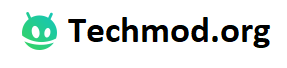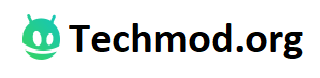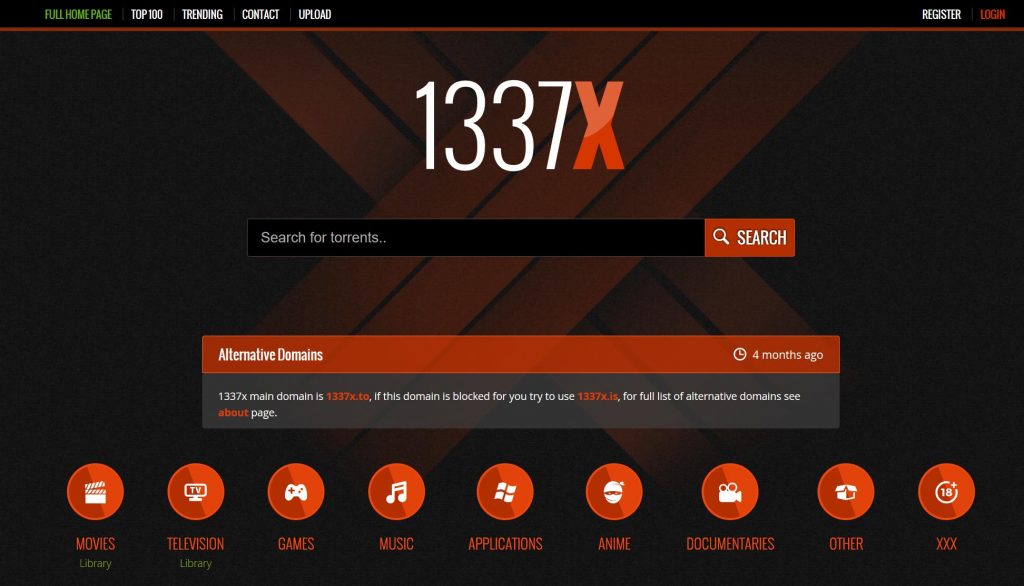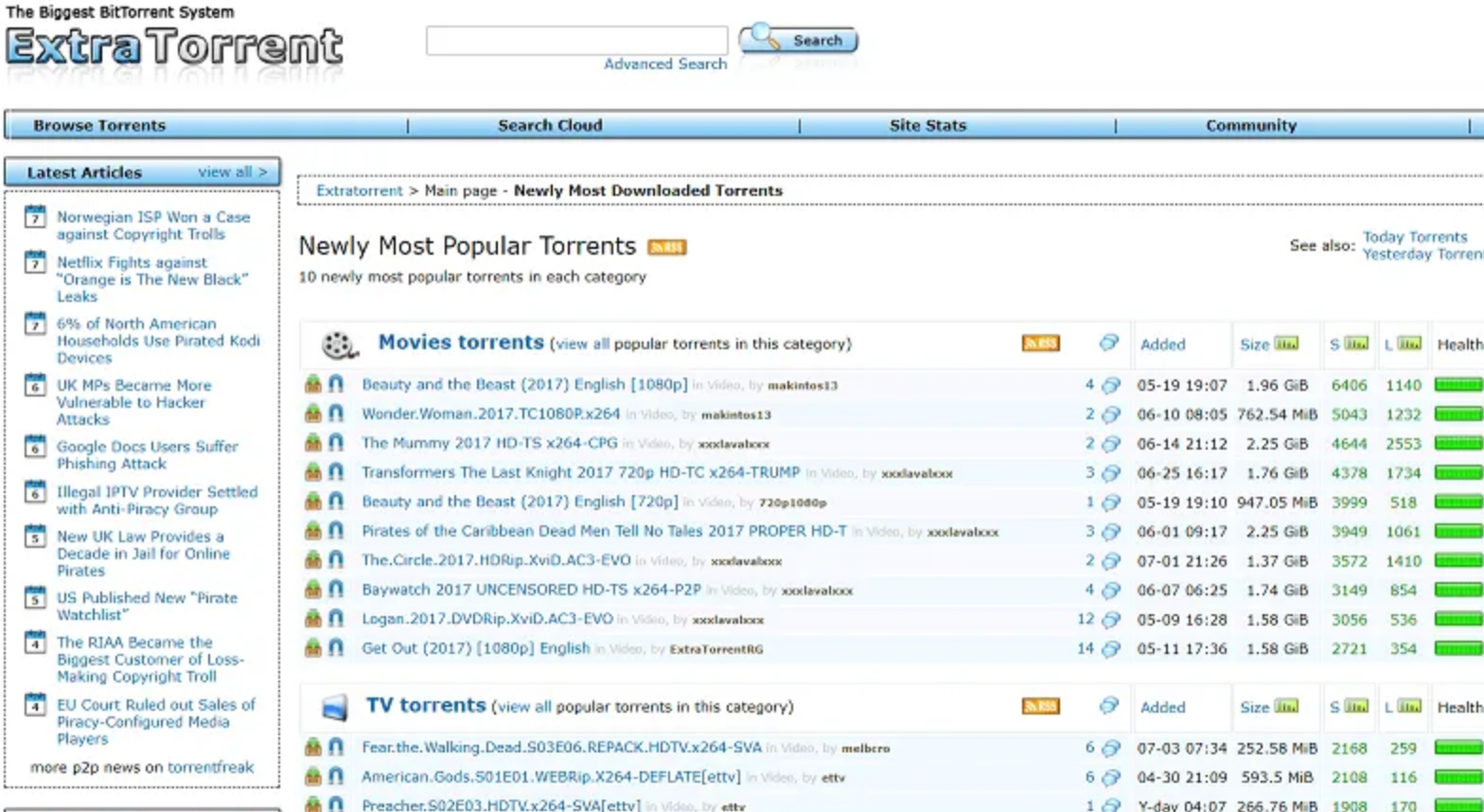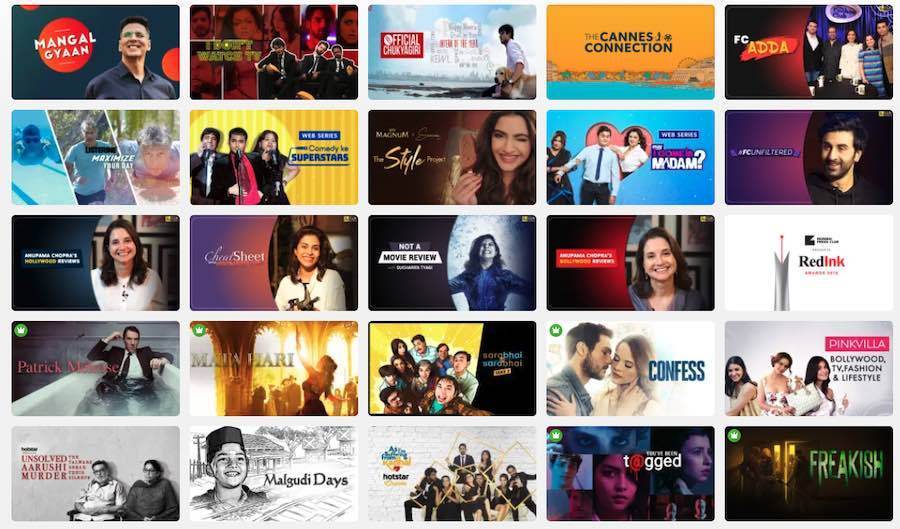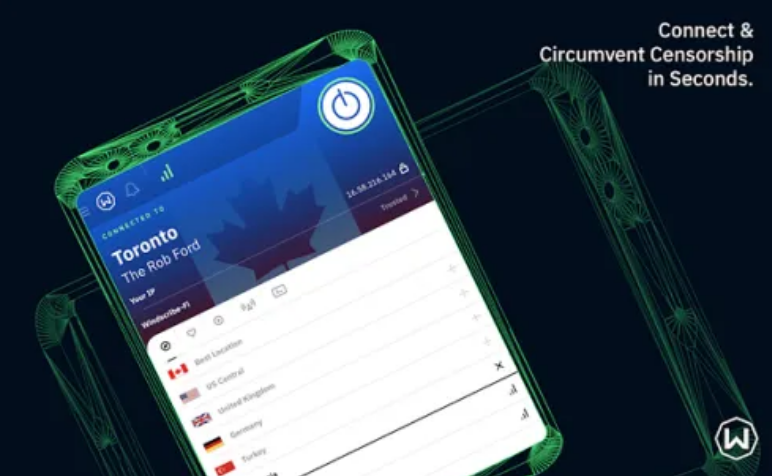Let’s admit it. An iPhone disabled or locked is frustrating. There are many situations that this happens. You might one day forgot your password, and then received this kind of message saying “iPhone is disabled connect to iTunes”. Being overwhelmed, you might be thinking of restoring your device with iTunes to gain access to your phone.
However, if you don’t have available iTunes backup file this may cost all your data.
When you have your iPhone disabled, how to unlock would be the first thing that would pop up on your mind. There might be a sense of panic or adrenaline rushed especially if you are waiting for an important message or call, or you have an important and critical transaction to make. In this article, we will discuss the 3 methods on how to unlock iPhone if you forgot iPhone passcode.
- Resetting your iPhone with a hard reset.
This first method includes hard resetting your device. Apple forums say that this should be tried to fix the issue. This suggested method is to restore your iPhone to its factory settings. Listed below are the steps in hard resetting your iPhone.
For iPhone 8, 8 Plus, X, Xr, Xs and Xs Max
- Press then release quickly the Volume up button.
- Do the same thing but this time, press and release quickly the volume down button.
- Lastly, press and hold down your device’s power button on the side until an Apple logo appears. Once the logo appears on the screen, release the power button.
For iPhone 7 and 7 Plus
Press the Power button and Volume down button at the same time until the Apple logo appears on the screen. Release the Power button and Volume down button one the Apple logo appears.
For iPhone 6s, 6s Plus, SE, and other older versions.
Press and hold the Power and Home button at the same time until the Apple logo appears on your screen, then release them when the logo appears
- How to unlock iPhone without iTunes using iCloud.
IPhone disabled can be restored from iCloud backup if you have the backup set up and you’ve got iCloud sync. Below are the details you need to follow:
- Using another device, visit icloud.com/find.
- When asked, sign in using your Apple ID.
- Select All Devices at the top of your browser.
- Choose the device that you want to erase.
- Click Erase to erase passcode and unlock your iPhone without iTunes.
- Restore from a backup.
- iPhone disabled, how to unlock using Dr.Fone – iOS Unlock
If you’ve already tried the two methods mentioned above, but still they proved to be futile, well, you have nothing to worry about it. Dr.Fone – iOS Unlock is your best alternative to unlock your iPhone without iTunes in any iOS devices that you have.
Once your iPhone is locked and you can’t fix it using iTunes, the best option is to download Dr.Fone – iOS Unlock. It is very effective to unlock the screen lock without any hassle on your part.
Below are the steps to know how it works:
- Connect your iPhone or iPad.
Once you’ve launched Dr.Fone on your computer, select the “Screen Unlock” among other tools. After then, connect your iOS device to the computer using a lightning cable and then select “Unlock iOS Screen”.
- Boot your iPhone in Recovery Mode or DFU Mode.
Before bypassing your iPhone lock screen, it is important to boot it first in Recovery Mode or DFU Mode by following the on-screen instructions. For iOS lock screen removal, the Recovery Mode is recommended. However, if you cannot activate the Recovery Mode, the DFU Mode should be activated.
- Confirm iOS device information.
Dr.Fone will display your device information like the Device Model and System Version after your iPhone is in DFU Mode. Click the Download button to download the firmware for your iPhone.
- Unlock iPhone screen lock.
When the firmware is completely downloaded, click “Unlock Now” to start unlocking your iPhone or iPad.
All of those steps will take place in a matter of seconds, then your iPhone will be unlocked successfully. However, bear in mind that this unlocking process will also erase the data on your device. To be transparent, there is no remedy to bypass your iPhone lock screen without wiping the data.
Dr.Fone is the best solution on how to fix the disabled iPhone. There are no required technical skills or whatsoever to launch Dr.Fone – iOS Unlock. You can immediately regain access to your iPhone or iPad without difficulty at your end.
Final Words
As Apple’s restrict privacy policy, there is no other way as of this moment that you can retain your data on your disabled iPhone while unlocking your device. However, getting your iPhone out of the “Disabled” scenario is far better than keeping it locked. Try Dr.Fone – iOS Unlock, the best solution to your disabled iPhone.